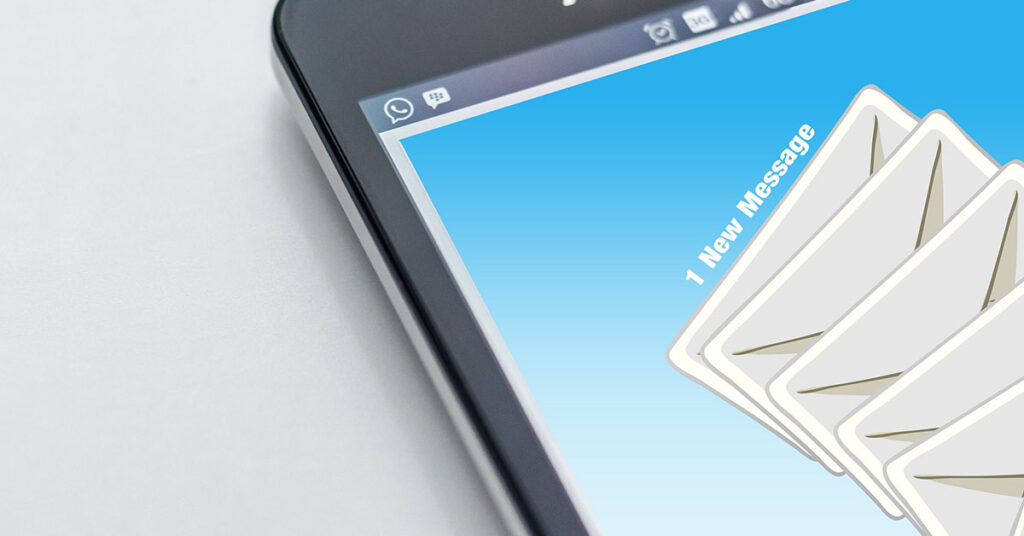Error
When promoting a Windows Server 2022 to Domain Controller (DC) you are likely to use the following command
Install-ADDSDomainController -CreateDnSDelegation:$false -InstallDns:$true -DomainName "yourDomainName" -SiteName "Default-First-Site-Name" -ReplicationSourceDC "existingDCFQDN" -DatabasePath "C:\Windows\NTDS" -LogPath "C:\Windows\NTDS" -SysvolPath "C:\Windows\SYSVOL" -Force:$trueWhen running this on a Windows Server 2022 server even fully up to date you may experience the following error
OperationStopped: There is an error processing data from the background process. Error reported: Verifying file signature.This is actually due to the following file
C:\Windows\System32\adprep\schupgrade.catResolution
- Browse to the following directory: C:\Windows\System32\adprep\
- Right-click schupgrade.cat and select Properties
- Select the Digital Signatures tab
- Select the signature in the list and click Details
- Click View Certificate
- Click Install Certificate…
- Install to Local Machine in the Trusted Root Certificate Authorities store
- Attempt the promotion command again
What next?
We understand that it may be overwhelming to upgrade and configure servers. If you require assistance in upgrading and configuring your servers then please contact us.