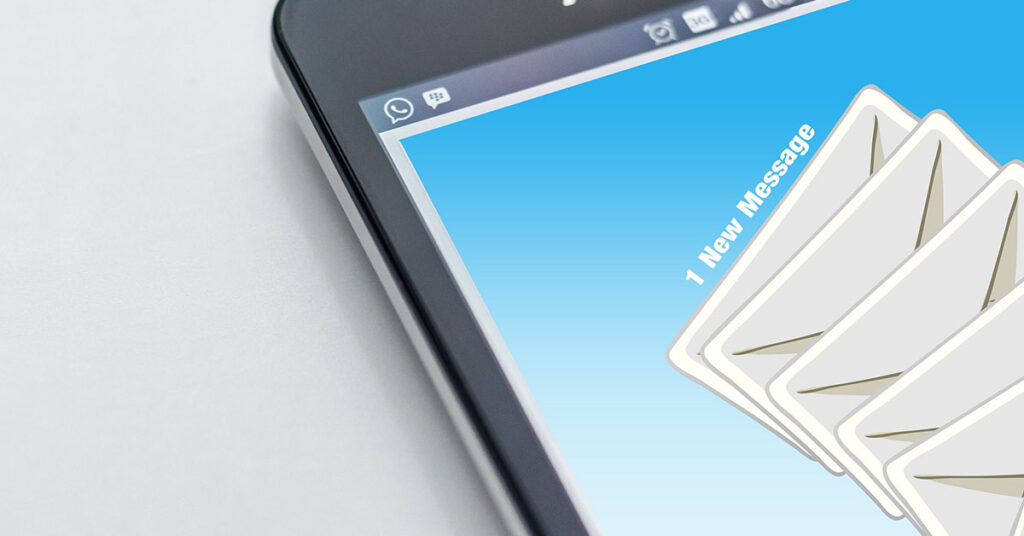When creating a VPN Network Gateway in the Azure Portal, the options have been limited to SKU VpnGw1 and above costing around €140 per month.
Microsoft do provide a SKU for a Basic VPN Gateway which is what most SMEs require and costs around €25 per month, the only current way to create this is with PowerShell.
The steps to do this are:
Install Az PowerShell
Run the following commands in an elevated PowerShell window.
Set-ExecutionPolicy -ExecutionPolicy RemoteSigned -Scope CurrentUser
Install-Module -Name Az -Repository PSGallery -ForceCreate the Virtual Network and Subnet
If you haven’t already, create a virtual network and add a Gateway Subnet. Make a note of the Resource Group name and vnet name as these will be used later to create the VPN Gateway.
Connect to Azure via PowerShell
Connect-AzAccountYou will be prompted to login to Azure. Login with a user that has permissions to create VPN Gateways.
Need a flexible solution?
We understand that every business is unique, and that’s why we can offer customised IT support packages to meet your specific needs. Whether you need a fully managed solution or just need help with a one-off project, we are here to help. Our goal is to make sure that your technology runs smoothly, so you can focus on growing your business.
If you’re ready to take your business to the next level with reliable and efficient IT support, contact us today to learn more about our services and how we can help. We look forward to working with you!
Why Choose Us?
Save Money
Eliminate the need for expensive, in-house IT personnel while still enjoying expert support.
Peace of Mind
Our fully managed service ensures that your IT needs are handled with the utmost care, allowing you to focus on your core business.
Proactive Maintenance
We take a proactive approach to IT management, reducing the risk of future issues and ensuring your systems run smoothly.
Enhanced Security
Our team follows industry best practices to bolster your security, protecting your business from cyber threats.
Personal Service
Partner with us and experience the benefits of a dedicated IT support team that works seamlessly to keep your business running smoothly.
Our Standard Services Include
Server Monitoring
Keep your servers running efficiently and reliably.
Anti-Virus & Anti-Spam
Safeguard your systems from malware and spam.
365 Cloud Backup
Securely back up your data to the cloud, ensuring it's always available when you need it.
Patch Management
Stay up to date with the latest security patches and software updates.
Website Uptime Monitoring
Ensure your website is always online and accessible to your customers.
Bronze
Reactive Support
- Server Monitoring
- Anti-Virus
- Anti-Spam
- 365 Cloud Backup Includes Exchange (e-mail), OneDrive, SharePoint and Teams for up to 50GB per user shared across all users.
- Remote Support
- Patch Management
- Domain & DNS Management
- Website Uptime Monitoring
Silver
Proactive Support
- Server Monitoring
- Anti-Virus
- Anti-Spam
- 365 Cloud Backup Includes Exchange (e-mail), OneDrive, SharePoint and Teams for up to 50GB per user shared across all users.
- Remote Support
- Patch Management
- Domain & DNS Management
- Website Uptime Monitoring
- Proactive Maintenance
- Onsite Data Cloud Backup
Gold
Fully Managed Solution
- Server Monitoring
- Anti-Virus
- Anti-Spam
- 365 Cloud Backup Includes Exchange (e-mail), OneDrive, SharePoint and Teams for up to 50GB per user shared across all users.
- Remote Support
- Patch Management
- Domain & DNS Management
- Website Uptime Monitoring
- Proactive Maintenance
- Onsite Data Cloud Backup
- 4-hour Response
- Network Monitoring
Setup Variables
Type the following into the PowerShell commands, change the Resource Group name and the vnetName value to match your Resource Group and Virtual Network name. Change the location to be the same as your Virtual Network. Change the other values to suit your naming conventions.
$location = 'northeurope'
$resourceGroup = 'MyVNetRG'
$vnetName = 'MyVnet'
$publicipName = 'MyPublicIP'
$gatewayName = 'MyVnetGW'Create the VPN Gateway
Use the following commands that will create a Resource Group, Public IP and VPN Gateway.
$vnet = Get-AzVirtualNetwork -ResourceGroupName $resourceGroup -Name $vnetName
$subnet = Get-AzVirtualNetworkSubnetConfig -Name 'GatewaySubnet' -VirtualNetwork $vnet
$publicip = New-AzPublicIpAddress -Name $publicipName -ResourceGroupName $resourceGroup -Location $location -Sku Basic -AllocationMethod Dynamic
$ipconfig = New-AzVirtualNetworkGatewayIpConfig -Name 'GWIPConfig-01' -SubnetId $subnet.Id -PublicIpAddressId $publicip.Id
New-AzVirtualNetworkGateway -Name $gatewayName -ResourceGroupName $resourceGroup -Location $location -IpConfigurations $ipconfig -GatewayType 'VPN' -VpnType 'RouteBased' -GatewaySku 'Basic'That’s it, you are now ready to create Connections to your VPN Gateway.
If you require any help with Azure or VPN Gateways then please contact us.
Get In Touch
For any questions or IT requirements, please get in touch and we will be happy to help