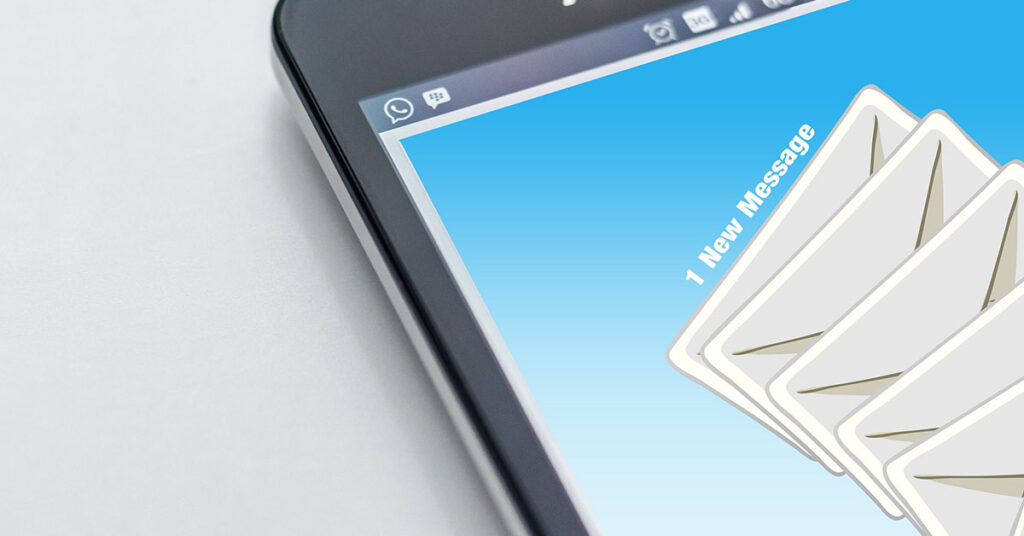By default, the recovery partition is located at the end of the disk which can cause frustration. The default partition size of 500MB also causes Windows Update errors such as 0x80070643 when installing updates such as KB5034439.
WARNING: Exercise extreme caution when using the following commands. The commands in this article can delete all data on disks if used incorrectly. If you are in any doubt, please contact us for help. We cannot accept any responsibility for loss of data or server issues as a result of the following commands.
Step 1 – Disable the active Windows Recovery Environment
First run cmd or PowerShell as Administrator and run the following command
reagentc /disableStep 2 – Remove the recovery partition
Run the following in the same command window as above
diskpart
list disk
select disk # where # is the disk number with the recovery partition
list partition
select partition # where # is the number of the recovery partition
delete partition overrideTry our cloud backup solution for free!
One intuitive app – complete data protection
Centrally protect data on infrastructure, in cloud-native environments, and SaaS applications.
Smarter backup – no hardware required, instant recovery of files on demand and AI-powered malware detection backed by unrivaled support.
Backup Pricing
Server & Endpoint Backup
Free trial 30 days.
- Windows
- Linux
- macOS
- Physical Machines
- Virtual Machines
Microsoft 365 Backup
Free trial 30 days.
- OneDrive
- SharePoint
- Exchange
- Teams
- OneNote
Google Workspace
Free trial 30 days.
- Google Drive Backup
- Gmail Backup
- Contacts Backup
- Calendar Backup
- Classroom Backup
Step 3 – Create a new partition
Now is an ideal time to extend the C: drive if required. After the recovery partition has been re-created it will not be possible.
- Open Disk Manager
- Create a new partition with a size larger than 500MB e.g. 750-1024MB
- Choose Simple Volume
- NTFS
- No Drive Letter
Step 4 – Mark new partition as the recovery partition
Run the following in cmd or PowerShell as Administrator
diskpart
list partition
select partition # where # is the number of the new recovery partitionFor GPT disks then run:
set id=de94bba4-06d1-4d40-a16a-bfd50179d6ac
gpt attributes=0x8000000000000001For MBR disks then run:
set id=27Need a flexible solution?
We understand that every business is unique, and that’s why we can offer customised IT support packages to meet your specific needs. Whether you need a fully managed solution or just need help with a one-off project, we are here to help. Our goal is to make sure that your technology runs smoothly, so you can focus on growing your business.
If you’re ready to take your business to the next level with reliable and efficient IT support, contact us today to learn more about our services and how we can help. We look forward to working with you!
Why Choose Us?
Save Money
Eliminate the need for expensive, in-house IT personnel while still enjoying expert support.
Peace of Mind
Our fully managed service ensures that your IT needs are handled with the utmost care, allowing you to focus on your core business.
Proactive Maintenance
We take a proactive approach to IT management, reducing the risk of future issues and ensuring your systems run smoothly.
Enhanced Security
Our team follows industry best practices to bolster your security, protecting your business from cyber threats.
Personal Service
Partner with us and experience the benefits of a dedicated IT support team that works seamlessly to keep your business running smoothly.
Our Standard Services Include
Server Monitoring
Keep your servers running efficiently and reliably.
Anti-Virus & Anti-Spam
Safeguard your systems from malware and spam.
365 Cloud Backup
Securely back up your data to the cloud, ensuring it's always available when you need it.
Patch Management
Stay up to date with the latest security patches and software updates.
Website Uptime Monitoring
Ensure your website is always online and accessible to your customers.
Bronze
Reactive Support
- Server Monitoring
- Anti-Virus
- Anti-Spam
- 365 Cloud Backup Includes Exchange (e-mail), OneDrive, SharePoint and Teams for up to 50GB per user shared across all users.
- Remote Support
- Patch Management
- Domain & DNS Management
- Website Uptime Monitoring
Silver
Proactive Support
- Server Monitoring
- Anti-Virus
- Anti-Spam
- 365 Cloud Backup Includes Exchange (e-mail), OneDrive, SharePoint and Teams for up to 50GB per user shared across all users.
- Remote Support
- Patch Management
- Domain & DNS Management
- Website Uptime Monitoring
- Proactive Maintenance
- Onsite Data Cloud Backup
Gold
Fully Managed Solution
- Server Monitoring
- Anti-Virus
- Anti-Spam
- 365 Cloud Backup Includes Exchange (e-mail), OneDrive, SharePoint and Teams for up to 50GB per user shared across all users.
- Remote Support
- Patch Management
- Domain & DNS Management
- Website Uptime Monitoring
- Proactive Maintenance
- Onsite Data Cloud Backup
- 4-hour Response
- Network Monitoring
Step 5 – Re-enable the Windows Recovery Environment
reagentc /enableGet In Touch
For any questions or IT requirements, please get in touch and we will be happy to help